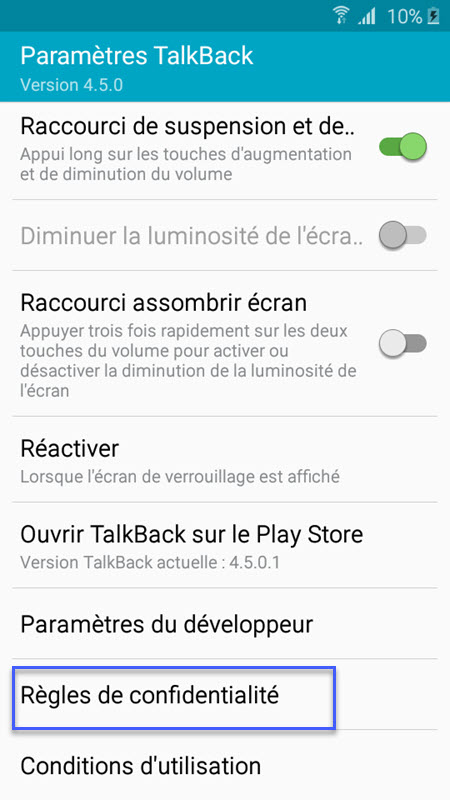Quick Shortcut Maker Frp Unlock
How to Bypass Google verify Quick Shortcut Maker method Quic. Quick shortcut maker v.2.4.0 APK is an application to create an app shortcut on your home screen. The team has launched v2.4.0 2017 version after fix all the issue. Quickshortcutmaker can remove the FRP lock on any android device. Download QuickShortcutMaker app frp to access yoru device, Download Latest Version QuickShortcutMaker 2.4.0 to bypass frp google account. Both Quick shortcut maker.
Part 1: Introduction to Techeligible
Techeligible is one of the most amazing software, which assists you in bypassing Google accounts, unlocking smartphones, and lots more. One can easily install FRP Techeligible APK using this incredible tool. If users who are looking for a solution to unlock smartphones, then Techeligible is the ideal choice for them. With the help of this software, users can bypass FRP accounts easily and even unlock all Android devices.
Every Samsung user finds difficulty while downloading FRP APK on their smartphones. In this article, users will know how to resolve this annoying problem.
Part 2: Unique features of Techeligible
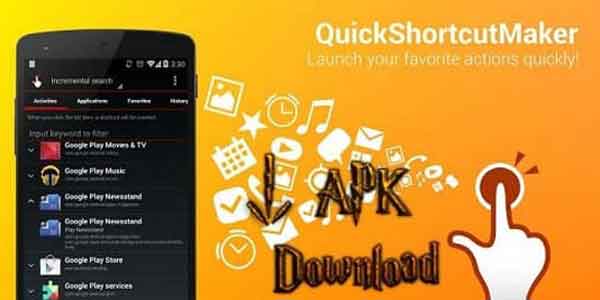
Techeligible comes with lots of useful features. Here, we have listed some of the most incredible features of this program. So, let’s have a look at some of them here.
- The software assists in bypassing FRP accounts.
- Techeligible allows you to unlock all Android devices.
- With this program, manage all songs for taking control of significant files easily.
- Using Techeligible, users can download all FRP APK tools.
Part 3: How to download FRP Tools
One can simply download Techeligible from its official website. Users can even use another method for downloading this software, which is by downloading the Google Account Manager. Next, download the desired FRP APK file that you like to use.
Apart from this, users can select PC FRP tools and FRP bypass APK tools if they do not admire the Google Account Manager tools.
Part 4: How to use Techeligible FRP
For using the Techeligible tool, you need to go through the following three sections.
- Google Account Manager
- FRP bypass APK tools
- PC FRP tools
1. Google Account Manager
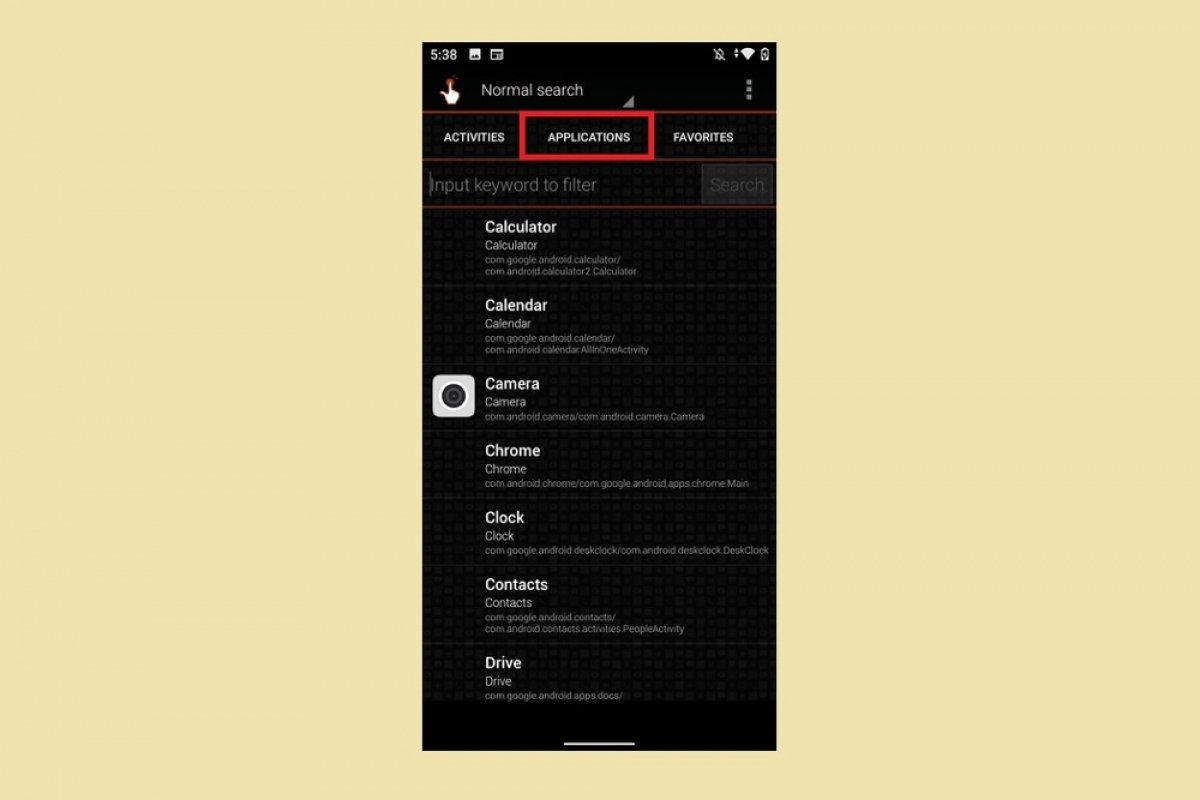
Users can simply download the Techiligible files with the genuine Google Account Manager. The Google account assists you in finding the correct device. Furthermore, the step even helps users in searching for accurate devices. One can select the setup on the official website.
2. FRP Bypass APK tools
Users can employ diverse bypass APK tools, which could be connected to PCs if they like to reset their devices. There are various kinds of APK tools that you can find online.
3. PC FRP Tools
PC FRP tools assist you in connecting the devices to the PC. These programs are very simple to operate and make it easier for users to reset their devices. All they need to do is to download the accurate file, and they are all good to move further!
Part 5: Best alternatives to Techeligible FRP Bypass
If you do not like the complexities associated with Techeligible, then it is best to watch out for its alternatives. Here, we have listed the best alternatives to the Techeligible FRP bypass. So, let’s begin with the best FRP bypass tool!
Tenorshare 4uKey for Android – Top 1 Techeligible Alternative
Tenorshare 4uKey for Android is the best tool that assists users to bypass their devices. This software even helps them in unlocking their Android devices. It is an ideal program for people who like to reset the passwords to their mobile devices. It takes just a few minutes to bypass an Android device using Tenorshare 4uKey. The application is very simple to use and could reset countless Android devices. Further, Tenorshare 4uKey is 100% legitimate and features lots of benefits too.
Key Features of Tenorshare 4uKey:
- The program removes all Android passwords, patterns, and fingerprint locks.
- Using this tool, users can get rid of Google accounts in several simple steps.
- You can secure locking using simple operations.
- Also, you can reset Android devices for future use.
PS: Here, you will figure out the top FRP Bypass tools and Samsung FRP tool, as well as how to perform a Samsung reactivation lock bypass.
Steps to employ Tenorshare 4uKey for Android for bypassing FRP:
With the help of the following simple steps, you can simply unlock your Android device. So, let’s see how Tenorshare 4uKey works!
Step 1: Download Tenorshare 4uKey

In the first place, you have to download Techeligible alternative Tenorshare 4uKey from its official website and then install the same. After that, launch this program by clicking on ‘Open.’
Step 2: Choose ‘Remove Google Account (FRP)’
Next, you will come across a screen flashing two options. From these options, you need to choose ‘Remove Google Account (FRP).’
Step 3: Select your device
Now, select the device information of the device which you are currently using.
Step 4: Download the firmware
The latest firmware will begin to download.
Step 5: Automatic reset
Within some seconds, your Android device will automatically reset.
So, this is how Tenorshare 4uKey works and using these steps; you can unlock your Android device. This method is very effective and simple to use, as well. So, go for it if you are not happy with Techeligible. Now, let’s move onto the next best alternative to Techeligible.
iMyFone LockWiper (Android) – Top 2 Techeligible Alternative
When you speak of bypassing FRP files and applications, Techeligible seems to be a good option. However, there are lots of other effective methods that you can use for diverse models. On the other hand, unlocking a device is a bit complicated process using Techeligible. That’s the reason we have come up with a great alternative to Techeligible, which is iMyFone LockWiper (Android). It is an awesome computer program that assists you to unlock all types of locks on Android smartphones. This program also bypasses FRP and eliminates Google account verification from Android devices. Before that, let’s have a quick glance at some of the exciting features of iMyFone LockWiper.
Unique Characteristics of iMyFone LockWiper (Android):
- It bypasses FRP locks and eliminates Google account verification without any password.
- The program enables users to set up a new account after removing the previous one associated with FRP. It can also perform the ADB FRP bypass for you.
- For using this tool, there’s no requirement of technical skills.
- The tool requires no downloading of apk or bypass files.
- It supports removing screen locks, such as passcode, PIN, fingerprint, and pattern.
Steps to bypass an account using iMyFone LockWiper (Android):
Go through the following steps for bypassing a Google account using LockWiper.
1: Install LockWiper and run the program on the system. Next, you have to choose an operating mode. Select ‘Remove Google Lock (FRP)‘ and then connect the device to the system.
2: Select the device information and, once done, tap on ‘Start.’
3: After following the on-screen instructions, enter the Recovery Mode, and select the information to continue the procedure.
4: iMyFone LockWiper will begin downloading the data package and then, tap on ‘Start to Extract‘ for unpacking it.
5: The download firmware will be installed onto the phone. Then, it will reset the device. For downloading the firmware, boot the device to Downloading Mode.
6: Tap on ‘Start to Extract‘ when the downloading process ends, for extracting the firmware, and begin the unlocking procedure.
7: Now, the FRP lock will be bypassed. You can make a new account for the phone or connect the device to another Google account.
Part 6: Other FRP unlocker tools to employ
There are various methods for resetting your data and also for keeping it secure. However, one of the most effective ways that one can employ these days for this operation is FRP. This method is best for keeping your data protected as this method resets the entire details. Here, the main question is which tool is best? To help you out, we have come up with the best five software that you can employ for the same. So, let’s begin with our list of the best FRP unlocker tools out there without further ado.
1. Pangu
Pangu is an incredible FRP bypass tool that users can use to unlock their Samsung devices. This program is simple to operate and offers a lot of advanced features. One can unlock all kinds of passwords with the help of Pangu. It works in a super fast and effective way.

Pros
- Straightforward and simple user-interface
- One can unlock all Android devices in just simple steps
- Works perfectly with Marshmallow 6.1, Lollipop 5.1, Oreo 8.0 and Nougat 7.1.2 and 7.0
Cons
- Due to some technical bugs, the program takes time for resetting the device
2. Samsung Reactivation Lock
If you are looking for a solution to bypass Samsung smartphones, then Samsung Reactivate Lock is the right option for you. This tool assists you in unlocking all Samsung devices within some simple steps. For getting hands on this incredible program, visit its official website, and employ it for unlocking your device. The program gives you a unique user ID and passcode that you can employ for resetting your device.
Pros
- This program works fine for all Samsung phones
- It provides users a unique identification for an easy process
- Easy-to-use and simple interface
Cons
- It takes some time for carrying out the login procedure
3. GMS Flash
GMS Flash is a flashing application, but users can employ this software for resetting their mobile devices. The program is very easy to use and features lots of incredible characteristics too. One can bypass Google verification after following a few steps easily. Most users use this program for most devices and get 100% success rates.
Pros
- The program assists in reactivating lock removers
- GMS Flash comes with lots of advanced features
- Works well with all kinds of operating systems
Cons
- It takes a bit long while downloading the program
4. Quick Shortcut Maker APK
The program is another great FRP tool. Additionally, this program is great for every Android device. Users need to learn the entire process, like workings, if they like to use the tool. The tool’s graphic-interface is very attractive and easy to use too.
Pros
- The program features various elementary options
- Its interface is simple and attractive
- The tool works perfectly well with all operating systems
Quick Shortcut Maker Frp Unlock X559
Cons
- Users require learning the entire procedure before using this program
- For using this tool, users need a stable internet connection, which could be an issue for most users
5. Unlock Junky
The program is perfect for unlocking Android devices and that too in a few easy steps. If you do not like to pay charges to technicians, then employing Unlock Junky is the right option for you. The tool is compatible with every Android device. It even assists you to get rid of the phone lock in 15 minutes or less.
Pros
- Offers incredible customer support when compared with other FRP programs
- The tool is easy and very simple to operate
- Extremely cheap and connects with all Android smartphones
Cons
- It takes a bit longer for resetting a device
By the way, here is everything about Samsung FRP Helper for your reference.
Part 7: Which is the best FRP program?
Tenorshare 4uKey for Android and iMyFone LockWiper (Android) are some of the best Techeligible Alternative programs when we talk about advanced features as an FRP bypass tool. One can easily install the setup and begin the procedure using these tools. Furthermore, the user interface is straightforward and simple. Using these incredible tools, users can even remove Android pattern, password, fingerprint lock, and PIN.
Undoubtedly, FRP lock seems a bit annoying lock for lots of Android users. So, that’s why we have come up with some alternatives. Here, we have mentioned bypassing FRP lock with Techeligible and other alternatives. If you are thinking of using a productive tool, then iMyFone LockWiper is a great option to go with.
Using the accurate FRP tool is not an easy task, because users have to discover the best tool, which will help them to reset the device. As stated above, Tenorshare 4uKey for Android and iMyFone LockWiper (Android) are great options. So, go for anyone of them!
Looking for a FRP bypass solution for Wiko View3, which actually works? If that so, you’re luckily on the right place. Right now, this is one of the best free guide that will help you to bypass Google Account or remove FRP lock from your Wiko View3 device. By just following few steps you’ll be able to remove Factory Reset Protection from your smartphone.
What is FRP lock and how you can unlock FRP using Wiko View3 Smartphone?
Factory Reset Protection aka “FRP lock” is a useful feature which helps to protect your data if anything bad happens. For example, if in case your phone stolen or lost and you’ve set a Password, PIN code or Patter lock on your phone. Then, obviously no one will be able to use it until they factory reset it.
After a Factory Reset, your phone will be locked by this FRP security lock feature. That means, your Wiko phone will ask for the Google account details which was previously synced with your Wiko View3phone.
Unfortunately, if you are the real owner of any Android Phone and you don’t remember the Google Account details “Gmail ID and Password” then you won’t be able to use your phone again.
As we know, after setting up a Google Account in your Wiko View3 phone it automatically activates FRP aka “Factory Reset Protection” feature. Which means, if you perform a Factory Data Reset or Hard Reset to your phone. You need to enter the Gmail ID and Password of that Google account in order to complete the initial setup of your phone after a hard reset.
At the same time, you don’t remember or forget the Google account details which you used to login with in your Wiko phone. Then, you use this method to “unlock FRP” from your smartphone.
But luckily, we have many solutions to “remove FRP lock” for any Android phone and remember these free methods are for the real owners only. You can easily bypass FRP lock from Wiko View3 smartphone using this guide.
Wiko View3 FRP Bypass Specifications:
Wiko View3 launched in the month of May, 2019. Its body weight is 188 grams (6.63 oz.).
Display:
Wiko View3 has a capacitive touchscreen of LTPS IPS LCD with 16M Colors. Wiko View3 Screen size is 6.53 Inches and 105.2 Cm2 (with a body ratio of 85.3%). Its resolution based on 1080 x 2340 pixels with PPI density of 394.
Platform:
Wiko View3 comes with (Android Pie 9.0) with a chipset of Mediatek MT6771 Helio P70 (12nm). It has a Cortext-A73 CPU of Octa-core 4×2.1 GHz.
Memory:
This Wiko View3 smartphone comes with 64GB/128GB of Memory and 4GB/6GB of RAM. With a dedicated slot of microSDXC.
How to disable FRP (Factory Reset Protection) from Wiko View3:
As we already know, your Wiko View3 android device will automatically activate FRP lock security feature as soon as you synced a Google account with your Wiko View3 phone. In simple words, in order to use your phone again you need to remove that previously synced Google account. Fortunately, this is possible with the help of this Step-by-step method.
CAUTION:
This guide is specifically made for real smartphone owners. do not apply this method on stolen phones.
Wiko View3 FRP Bypass Unlock Google Account FRP Lock:
- Turn on Wiko View3 android phone by pressing Power Button.
- Connect Wiko View3 to a home Wi-Fi network.
- After connecting to Wi-Fi > go back to the Home Screen and change its language as Hindi.
- Once you do that, complete all steps > until you see Wi-Fi connection screen again.
- Now, you don’t need to connect to any network. This time you need to click on Add new network > then tap on Language World Icon and then > choose Edit Keyboard.
- After that, choose ADD Keyboard option > and select any language with an ARROW > next to it and then click on “:” 3 dots.
- Now, Select Help and Feedback option type YouTube in the search bar.
- Select the first result then play the YouTube video.
- Click on “:” 3 dots > then select Share Button > again click on “…” 3 dots.
- Go to the Settings > select ABOUT option > then choose YouTube terms of service option.
- This will open up Google Chrome for you in your “Wiko View3 FRP bypass” phone.
- Right now, you need to open this link in the Chrome browser and download Apex Launcher application.
- https://tinyurl.com/tech-bypass
- Once download completes, Install and open this application in your Wiko View3 FRP lock phone.
- In this step, you have to change its language to English. Just follow the steps below.
- Open this link in your browser and this time download and install Quick Shortcut Maker apk into your Wiko View3 phone.
https://tinyurl.com/tech-bypass
Open Quick Shortcut Maker and type Lock Screen > Select Settings > Again Settings > then tap on Try button.
- Click on Pattern > then draw any Pattern you want > Push power button to restart the Wiko View3 device.
- Congrats, it was that easy to bypass FRP Wiko View3 phone. This will also Unlock Google Account lock from your phone.
Conclusion:
Congratulations, you can now complete the initial setup of your Wiko View3 android phone and you’ll see the new Google account has been added successfully. That means “FRP bypass Wiko View3” is completed successfully and you don’t need to face that error again.
Quick Shortcut Maker Frp Unlock